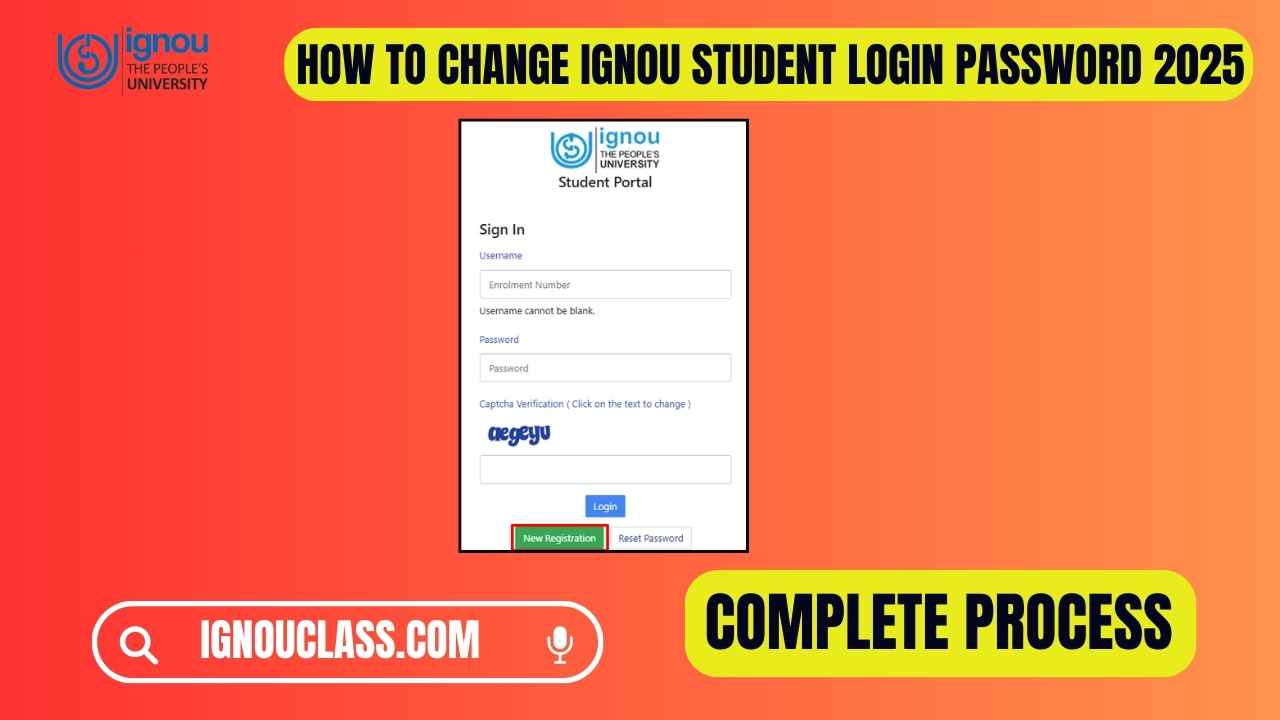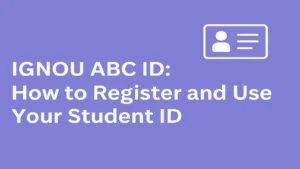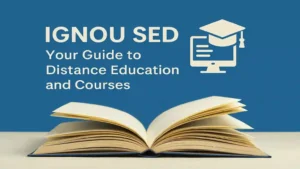If you’re an IGNOU (Indira Gandhi National Open University) student, your login credentials are crucial for accessing your courses, assignments, exam results, and many other important services. However, there may be times when you need to change your login password for security reasons, or simply because you’ve forgotten it. Whether it’s for better security, recovering from a compromised account, or just a routine update, this guide will walk you through the entire process of changing your IGNOU login password, ensuring that your account stays secure and accessible.
Introduction
Overview of the Importance of Password Security
In today’s digital world, passwords are the gatekeepers to our personal information. Whether it’s social media, email accounts, or online learning platforms like IGNOU, a secure password ensures that your information remains private and protected from hackers.
For IGNOU students, having a strong, unique password is essential as it safeguards sensitive academic data such as exam results, personal details, and course materials. Regularly updating your password, especially when you suspect that it may have been compromised, is a crucial aspect of protecting your account.
Purpose of the Guide
This guide is designed to provide a simple, comprehensive walkthrough of how you can change your IGNOU login password. By the end of this article, you’ll know exactly how to create a secure password and ensure that your account remains protected. We’ll also tackle common issues students face during this process, and offer solutions to resolve them swiftly.
Why Change Your IGNOU Login Password?
Enhancing Account Security
If you’ve had the same password for a while, it’s time to change it! Changing your password regularly enhances the security of your account. This helps protect you from potential threats like data breaches or unauthorized access, which can lead to identity theft or academic dishonesty.
Sometimes, accounts can get compromised due to weak or reused passwords. Changing your password frequently reduces the risk of your account being accessed by someone other than you.
Forgetting Your Login Password
We’ve all been there — you’ve logged into your account countless times but now, for some reason, you can’t remember your password. It happens, and fortunately, IGNOU provides a straightforward way to reset your password through the “Forgot Password” option.
Suspected Account Compromise
If you suspect that someone else may have gained access to your IGNOU account, it’s crucial to change your password immediately. Signs of a compromised account can include unfamiliar login locations, changes in your personal information, or unauthorized submission of assignments. If you notice any of these signs, act quickly by changing your password to prevent further damage.
Pre-Requisites for Changing Your IGNOU Login Password
Before you begin the process of changing your IGNOU login password, there are a few things you’ll need:
Required Information for Password Change
- Enrollment Number: You will need your unique Enrollment Number, which is assigned to you when you register at IGNOU.
- Access to Your Registered Email or Mobile Number: To verify your identity during the password change process, you must have access to the email or mobile number you registered with IGNOU.
Ensure Account is Active
Sometimes, accounts can be suspended for inactivity or other reasons. Before attempting to change your password, make sure your account is active. If your account has been suspended, contact IGNOU’s help desk for assistance.
Access to the IGNOU Student Portal
You should be able to access the student portal to change your password. If you can’t log in due to a forgotten password, the process is still simple through the “Forgot Password” link.
Step-by-Step Guide to Change Your IGNOU Login Password
Now that you have everything in place, let’s dive into the process of changing your IGNOU password.
Step 1: Visit the IGNOU Official Website
First, navigate to the official IGNOU website . From the homepage, find and click on the “Student Zone” or “Login” option. This will take you to the student portal login page.
Step 2: Click on ‘Forgot Password’ or ‘Change Password’
Once you are on the login page, you’ll see an option that says “Forgot Password?” or “Change Password”. Click on this option to begin the password reset process.
Step 3: Enter Your Enrollment Number
On the next page, you’ll be asked to enter your Enrollment Number. This is a 9-digit number assigned to you when you first registered with IGNOU. Make sure you enter it correctly.
If you have lost or forgotten your Enrollment Number, follow the instructions provided on the website to retrieve it.
Step 4: Verify Your Identity
After entering your Enrollment Number, you’ll be asked to verify your identity. IGNOU will send a password reset link to your registered email address or a verification code to your registered mobile number. Open your email or SMS and enter the verification code or click on the password reset link.
Step 5: Create a New Password
Once your identity is verified, you’ll be prompted to create a new password. A good password should be:
- At least 8 characters long
- A mix of uppercase and lowercase letters
- Include numbers and special characters (e.g., @, #, $, etc.)
Avoid using easily guessable information such as your name, birthdate, or simple sequences like “123456”.
Step 6: Confirm and Save Changes
After entering the new password, confirm it by re-entering it in the designated box. Once both entries match, click “Save” or “Submit” to finalize the process. You can now use your new password to log into your IGNOU student portal.
Common Issues When Changing Your IGNOU Login Password
Forgotten Enrollment Number
If you’ve forgotten your Enrollment Number, you can retrieve it by checking your registration email, the confirmation SMS, or contacting the IGNOU help desk.
Email or Mobile Number Mismatch
If you can’t access the email or mobile number linked to your account, you may not be able to reset your password through the usual method. In this case, you should reach out to IGNOU’s customer support to update your contact information.
System Glitches
Sometimes, users encounter technical difficulties, such as website errors or slow loading times. Try clearing your browser cache or accessing the portal through a different browser.
Invalid Password Format
Ensure that your new password follows the correct format. If the system rejects your password, double-check the length, complexity, and character requirements.
How to Create a Strong IGNOU Password
A strong password is your first line of defense against unauthorized access to your IGNOU account. Here are some best practices for creating a secure password:
Password Best Practices
- Use a mix of characters: Include both uppercase and lowercase letters, numbers, and special characters.
- Avoid dictionary words: Words that can be easily found in a dictionary are more vulnerable to hacking.
- Don’t use personal details: Avoid using your name, birthdate, or simple combinations like “1234” or “password”.
Avoiding Common Password Mistakes
- Don’t reuse passwords across different accounts.
- Change your passwords regularly, especially if you suspect they’ve been compromised.
Using a Password Manager
To manage your passwords securely, consider using a password manager. These tools store all your passwords in an encrypted format, making it easier to manage complex passwords for various accounts.
What to Do if You Can’t Change Your IGNOU Password?
Changing your password should ideally be a straightforward process, but sometimes technical issues or other hurdles may prevent you from doing so. If you’re having trouble changing your password, follow these troubleshooting steps to resolve the issues.
Contact IGNOU Support
If you’re unable to change your password through the usual methods, don’t panic! IGNOU provides dedicated customer support for technical difficulties. You can contact the IGNOU helpdesk by:
- Email: Send an email to the official IGNOU support email address explaining your issue.
- Phone: Call the student support number available on the IGNOU website. Be ready to provide your Enrollment Number and details of the issue.
- Online Portal: Use the Student Grievance Portal to lodge a complaint or report an issue.
The support team will guide you through alternative solutions and may assist in resetting your account or modifying your contact details if necessary.
Resetting Your Account
In rare cases, if all else fails and you still cannot access your account, IGNOU may recommend resetting your entire account. This can happen if there are multiple unsuccessful login attempts or if there’s a mismatch in your personal information. The support team will walk you through the process of resetting your account and re-accessing the portal with updated credentials.
Troubleshooting Tips
Here are some other tips to help you troubleshoot common issues:
- Browser Compatibility: Try switching browsers. Sometimes, issues may occur due to browser settings, cache, or outdated versions. Try using Google Chrome, Mozilla Firefox, or Microsoft Edge.
- Disable Pop-up Blockers: Ensure that pop-up blockers or ad-blockers aren’t interfering with the password reset process.
- Check Your Network Connection: Slow or unstable internet connections may cause the page to time out or fail. Make sure you have a stable connection.
- Clear Cache and Cookies: Sometimes, stored cookies or cached data can cause login issues. Clear your browser cache to ensure smooth access to the IGNOU portal.
How to Recover Your IGNOU Account After Password Loss
If you’ve completely lost access to your IGNOU account and can’t remember your password, there’s no need to worry. IGNOU offers a simple recovery process to help you get back into your account.
Password Reset Option
If you’ve forgotten your password and can’t log in, use the “Forgot Password” link on the IGNOU login page. You will be prompted to enter your Enrollment Number. Then, IGNOU will send a password reset link to your registered email address or a verification code to your registered mobile number.
- Follow the Link: Click the link or enter the verification code as instructed.
- Create a New Password: After verification, you can set a new password as per the requirements.
- Access Your Account: Once you successfully reset your password, you’ll be able to access the student portal again.
Using Security Questions (If Enabled)
Some students may have set up security questions when they initially registered with IGNOU. If this option is available for your account, you will be prompted to answer the security questions as part of the recovery process. Ensure you answer them accurately to regain access.
Reaching Out to IGNOU Customer Support
If you cannot reset your password through the usual process, you can directly contact IGNOU support. Provide them with the necessary information (your Enrollment Number, registered email, etc.) to verify your identity. They can manually reset your password and guide you through the next steps to secure your account.
How to Update Your Contact Information for Password Recovery
To avoid future login issues and ensure a smooth password recovery process, it’s important to keep your contact information (email and mobile number) updated on the IGNOU portal.
Changing Your Registered Email or Mobile Number
If you’ve changed your phone number or email address after registering with IGNOU, it’s vital to update these details to avoid missing important notifications related to your account.
To update your contact information:
- Log in to your IGNOU student portal.
- Navigate to the “Profile Settings” or “Personal Information” section.
- Edit your email address or mobile number as necessary.
- Save the changes.
Make sure your new contact details are active, as IGNOU will send important updates (including password reset links) to these addresses.
Why It’s Crucial to Keep Contact Information Updated
Having accurate contact details ensures that you can easily reset your password and receive essential updates from IGNOU. Without access to your registered email or phone number, you may miss important information related to exams, results, or assignments, which can negatively impact your academic progress.
Tips for Keeping Your IGNOU Account Secure
Now that you know how to change your IGNOU login password, here are some additional tips to further secure your account.
Enabling Two-Factor Authentication (If Available)
Some platforms offer two-factor authentication (2FA), which adds an extra layer of security by requiring you to provide a second form of identification (such as a verification code sent to your phone) when logging in. Check if IGNOU offers this feature and enable it for added protection.
Avoiding Shared Devices
While it’s convenient to access your account on public or shared computers, it’s risky. Avoid logging in to your IGNOU account from shared devices, as someone else might access your login credentials.
Regularly Monitoring Your Account for Unusual Activity
Always monitor your IGNOU account for any suspicious activity. If you notice unfamiliar login locations or changes to your profile, take immediate action and update your password.
Conclusion
In this guide, we’ve covered every aspect of changing your IGNOU login password, from the initial steps to troubleshooting common issues. We’ve emphasized the importance of strong passwords, the need for regular updates, and ways to recover your account if something goes wrong.
Remember, your IGNOU account contains valuable academic information, and maintaining its security is essential. Regularly update your password, keep your contact information up-to-date, and follow best practices for digital security to ensure that your educational journey is uninterrupted and protected.
If you have any further questions or run into problems, IGNOU’s support team is always available to assist you. Stay safe and secure as you continue your learning journey with IGNOU! 🎓
Frequently Asked Questions (FAQs)
Here are some common questions IGNOU students have regarding login and password changes:
Can I change my IGNOU password without logging in?
Yes, you can! If you’ve forgotten your password, you can use the “Forgot Password” option available on the login page. You’ll receive a password reset link or a verification code to reset your password.
How long does it take to change my IGNOU password?
The password change process typically takes a few minutes. After completing the required steps, you’ll immediately be able to log in with your new password. However, if you encounter any technical issues, it may take longer to resolve.
What if my password reset link doesn’t work?
If the reset link doesn’t work, check your email’s spam or junk folder. If you still can’t find it, try requesting another password reset link or contact IGNOU customer support for assistance.
Can I use the same password for my IGNOU portal and other accounts?
It’s not advisable to reuse passwords across multiple accounts. For maximum security, create unique passwords for each platform. Use a password manager if necessary to keep track of different passwords securely.
How often should I change my IGNOU password?
For enhanced security, it’s recommended to change your password at least once every 3-6 months. If you suspect that your account has been compromised, change your password immediately.
Related Posts:
- How to Access IGNOU Student Login Portal 2025: A Detailed & Comprehensive Guide
- IGNOU Admission Dates Extended for January 2025 Session: Everything You Need to Know
- IGNOU Admission for Disabled Students: A Comprehensive Guide to the Admission Process 2025
- IGNOU PGDGI Admissions Open for 2025: How to Apply, Last Date, Best Guide
- IGNOU Assignments Evaluation 2025: What Examiners Look For